Step 1
Visit EMS Reservations at unlscheduling.nebraska.edu and log in.
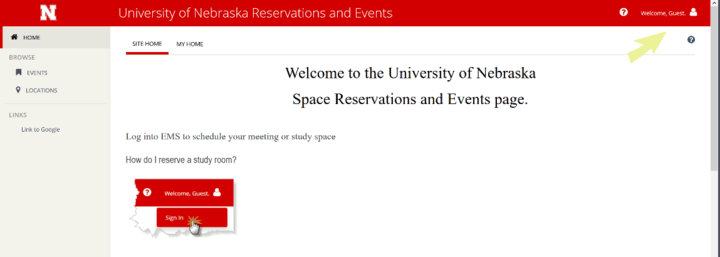
Step 2
Choose Classroom Study Spaces-City Campus or Classroom Study Spaces-East Campus and click "book now."
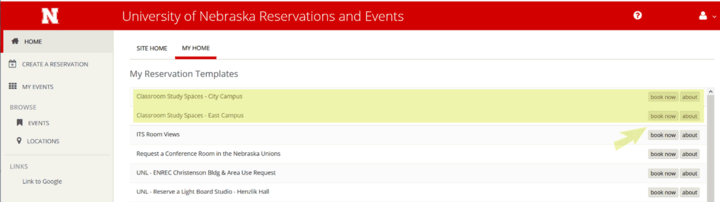
Step 3
Search for an open room by filling in the date, start/end times, and number of people for your reservation. Click "Search."
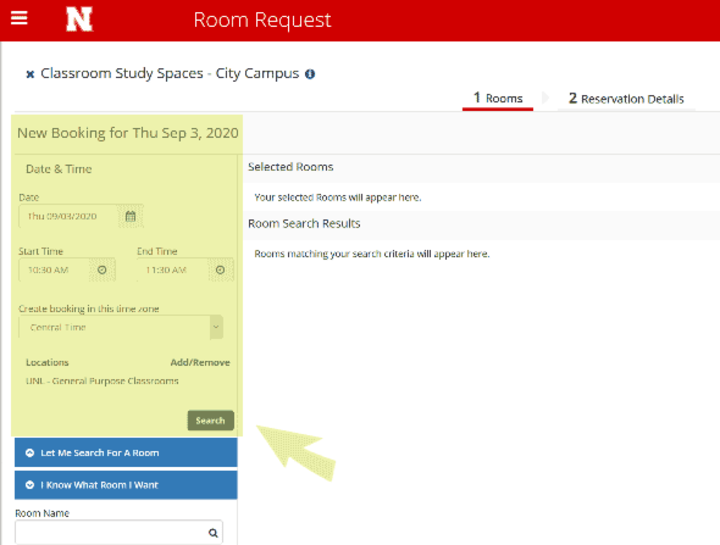
Step 4
All rooms in the system will populate, and you can see which rooms are available by searching between the red lines for open rooms (anything not shaded in blue). For example, in the search below, Nebraska Hall W129 is available at the time requested. Click on the Room Name/Number to view the room details. Click on the + to add the room to your reservations.
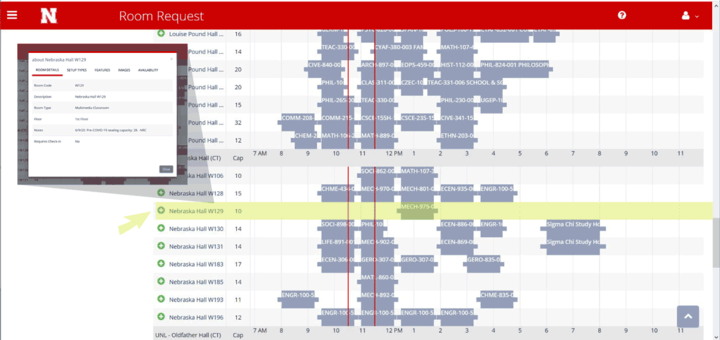
Step 5
Scroll to the top of the page. You'll see your selected room listed. Click "Next Step."
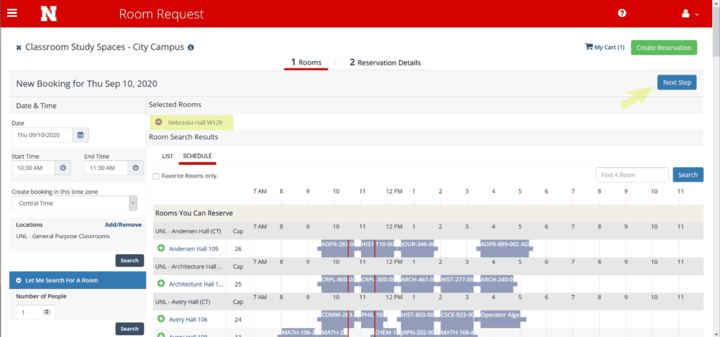
Step 6
Fill out the Group Details including name of group, 1st point of contact, phone and email address. Click on "Create Reservation."
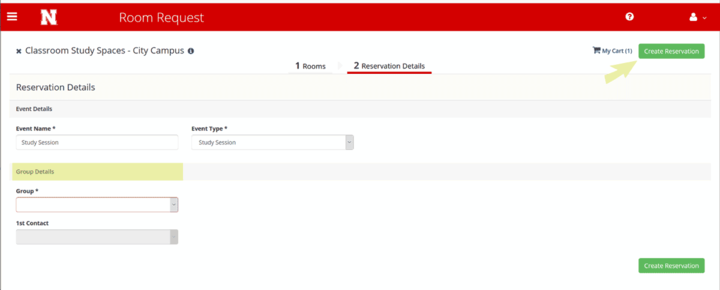
You're finished! You will receive an email notification from UNL Registrar confirming your reservation.